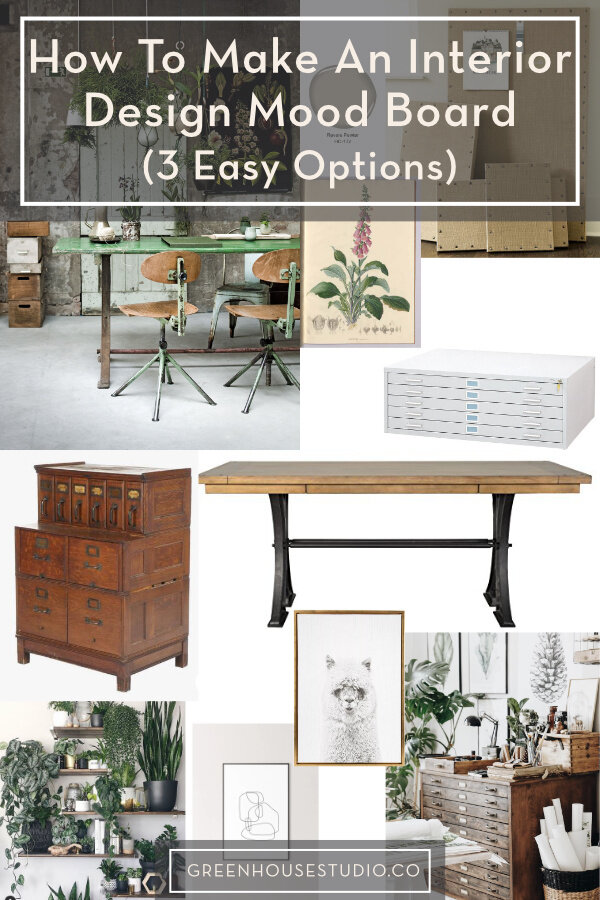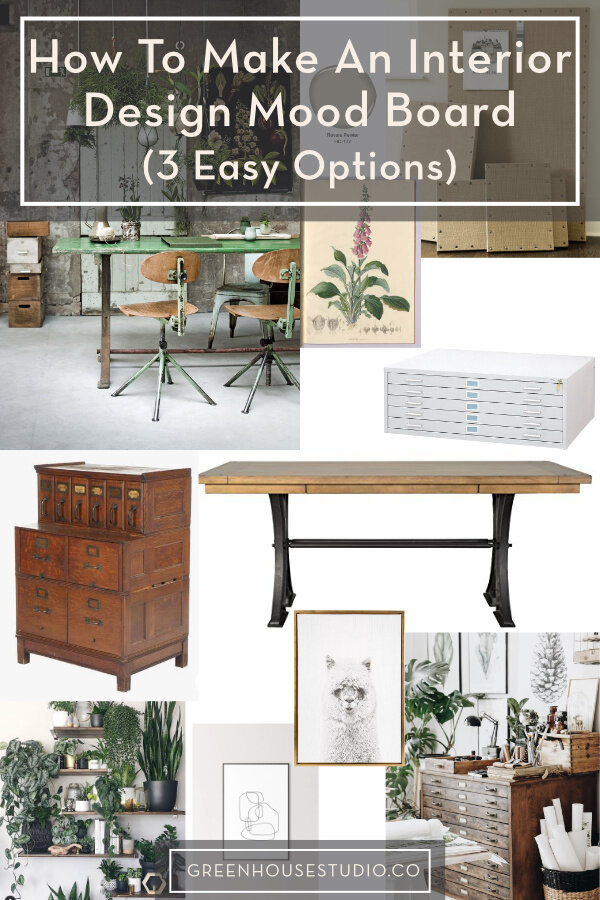How To Make An Interior Design Mood Board (3 Easy Options)
Want to create your dream room but don’t even know where to start? What if I told you there’s a tool that can help get your ideas organized and on the right path from the get-go? It’s called a mood board, and it doesn’t matter if you’re a novice or the most experienced interior designer, every interior design project starts with a mood board.
I totally get it - design projects can be overwhelming under the best of circumstances. So I’m here to show you how you can make your own simple interior design mood board to help get your project off to a strong start and not waste time or money by going in the wrong direction.
What is a mood board and why is it important?
Mood board method #1 - Pinterest
Mood board method #2 - Adobe Illustrator
Mood board method #3 - Canva
Interior design mood board final tips
[This post contains affiliate links. Click here to read my full disclosure. ]
What is a mood board and why is it important?
A mood board is a visual representation of ideas for a design project. At its most basic, a mood board is a collage of images.
This collage is a designer’s go-to tool for a project’s initial planning phase. It represents ideas taken from the initial discussions between a client and designer (or anyone wanting to design their own space). Its goal is to establish clear direction on a project before actually beginning design work.
The purpose of a mood board is to help explore ideas and figure out the general style, mood, colors, and overall feel of a room or project space.
The mood board lets you put your ideas together in one place, then take a step back to see what works well together and what doesn’t. It helps inform your design direction and avoid potentially costly mistakes down the road. The last thing you want is to put several hours into a project only to realize later it’s not going in the right direction.
Use it to clarify ideas swirling in your head or to communicate those ideas (and get buy-in!) with your significant other.
Once you’ve created your mood board, I recommend reading my post on How to Design a Room.
Now let’s take a look at your options for creating a simple mood board to get your interior design project off to a successful start.
[Want more design inspo and helpful plant tips? Let's hang out on Instagram!]
Mood board method #1 - Pinterest
My favorite quick and dirty way to create a mood board is to make a Pinterest board. Start pinning rooms, color schemes, furniture and accessories that you like. Try to avoid having too many preconceived ideas and just start pinning what appeals to you.
Look for the individual shots of furniture with only the plain white background so you can see it alone with your other items without the “visual noise” of a staged room scene.
if you can’t find the product you’re interested in already on Pinterest, go to the manufacturer’s website, hover over the top left and look for the red Pinterest “pin” icon to pop up on most all product website images. Clicking on this allows you to pin directly from a brand’s site.
Try it out on any image on this blog - just hover and pin!
Be sure to include all the elements of your space. It can be easy to forget the more boring but important pieces like window treatments or flooring. Pinterest makes it easy-peasy to go back in and add/subtract to your board until your heart’s content.
Interior design mood board elements
Overall “feel”, mood, or room-style inspiration pins for your space
Furniture pieces - both representing what you already own and new pieces you’ll need so you can see how they will work together
Artwork
Rugs
Window treatments
Paint swatches (these vary wildly when digitized vrs reality. Check out my post on picking paint colors.)
Flooring
Accessories
Once your mood board is complete, take a step back and mull it over. Give it some time to percolate in your head.
Once your ideas have marinated for a while, make any edits or adjustments if anything just doesn’t feel right. I’m big on “gut checks” with design and life in general. So pay attention to this feeling, and don’t try to force a round peg into a square hole so to speak.
Pinterest vs. graphic design software mood boards
Again, the great thing about a Pinterest idea board is that it’s easy and quick. Going back in and making changes doesn’t feel like a chore. It will work for any homeowner’s purposes and even for professional designers. (And can connect to professional design software like Morpholio.)
In fact, a problem with some of these mood board/design process tools is that even though they’re just that; a tool for the design process, they’re often a lot of work to create. (More than meets the client’s eye anyway!) The unintended consequence can be that sometimes we’re hesitant to change them up and deconstruct them when they need it because of what’s gone into their creation.
I especially think about this in relation to old school hand drafting. I bet architectural and landscape architectural plans were modified waaay less back in the day of blueprints because it literally required the designer to go back to the drawing board for every. single. change.
Case in point: I used to create my landscape plant palettes for clients using Adobe InDesign to show clients what the plants I’d specified in their planting plans actually look like.
By the time I’d tracked down suitable plant images, saved them, cropped them in Photoshop, created the InDesign document, placed the images in InDesign, created text and lined up everything, and then have it professionally printed, it was a lot of time! (Which I’m sure the client just thought I’d whipped up - as if!)
Now I create Pinterest boards for clients, and no one has complained yet. (I still use the Adobe Suite for many other purposes - see below.)
I can share the board with them via Pinterest, and they can add their own ideas to it if they want.
How to make your Pinterest board digitally portable
One reason to create your mood board in a graphics program is that you want it to be digitally portable, whereas your Pinterest board has to stay on Pinterest. You want an actual file to send to clients or to use somewhere other than Pinterest.
I have a solution for you - the free GoFullPage Screen Capture, a free Google Chrome extension. Click it, and it will take a full screen capture of everything you have on that screen, including your mile long, scrolling mood board. This is different from a typical screen shot which only captures what’s visible on your monitor.
You can save it as either one continuous PNG file or as a PDF where it’s broken up into pages. Voila!
Just type in “full page screen capture” and it’s the first item that comes up.
Once installed, you can find it on the upper-right side of your Google Chrome browser.
Mood board method #2 - Adobe Illustrator
If you want to create a mood board where you can manipulate imagery and text like the one below, I’ll show you 2 different options.
Adobe Illustrator Mood Board
Adobe Illustrator is the app of choice for mood boards. However, I use many programs in the Adobe Suite. In addition to Illustrator
, Photoshop
, and InDesign
, I recently created my first YouTube videos using Adobe Premiere Rush
, made specifically for social media video, and I'm a big fan.
Adobe Lightroom is the industry standard for photo editing and I use it for all my photos. They have a powerful, free mobile app too.
If you’re a designer, Adobe Acrobat is a powerful tool for managing multi-sheet AutoCAD drawing sets in PDF form for digital or print output. Plus it’s so useful for managing forms and other admin type files.
Basic steps for Adobe Illustrator mood board
A comprehensive Adobe Illustrator mood board “how to” is beyond our scope, but here’s enough to get you going:
Collect your mood board imagery (see Capturing Images below)
Create a new file. Go to “File - New” and specify your Artboard size
To place your imagery in your Adobe Illustrator mood board file, go to “File - Place.” You can now easily resize and move your imagery.
Add text via the Text tool (indicated with a large “T” found in the main tool bar)
When you’re done, you’ll want to export it to a file type viewable outside of Adobe. Click “File - Export As” and save it as either a JPEG or PNG.
If you’d like to see another example of an Adobe Illustrator mood board, check out the post on a Black And White Bathroom Mood Board.
Mood board method #3 - Canva
A popular free option is Canva which many people use for mood boards and their social media templates.
Canva also has a subscription Pro option with plenty of bells and whistles for about $10/month that includes a super easy tool for removing the backgrounds from your images (trust me, this is important) that other designers I know swear by. If you mostly want to create mood boards and social media templates, Canva is a great way to go.
Creating a Canva mood board
Here are the basic steps for creating your own Canva mood board:
Go to Canva and click the "Photo Collage" option in the middle of the home page (oddly, Photo Collage doesn't show up under the Templates drop-down menu)
Select a mood board type template from the Template options on the left
Click "Photos" and drag and drop free stock images or insert your own imagery into your template frames. (see Capturing Images below)
Do the same to add colors, text etc.
When finished, download your moodboard by clicking the downward pointing arrow on the upper-right.
[Here’s a full post and video on my sister site: How To Create A Mood Board With Canva]
A simple color palette mood board I created using Canva.
Capturing images
Whatever graphic program you use, collect your images online by right-clicking them and “save image as” or do a screen shot.
Some product images (where you can zoom in for instance) don’t allow “save image as” - try clicking though first and then try “save image as.”
Certain websites like Houzz embed their images so “save as” doesn’t work.
If "save as" doesn't work, you’d want to do a screen shot where you can crop only the portion of the screen with the image you want rather than the full screen like we discussed above.
PC - Google and install the “Snipping Tool” - it will allow you to drag and clip only what you want.
Mac - Press and hold these three keys together: “Shift, Command, 4” and drag the cross-hair to select the area of the screen to capture.
Final tips for your interior design mood board
Whatever means you use to create your idea board, just know that it’s a great tool for pulling your design ideas into one place side by side, and seeing how they work together.
Make your board and then take a step back - what do you think? Do you like what you see and does it make you feel good? Great! If not, tweak your ideas and swap in and out other ideas, furniture, colors etc until it works the way you want it to.
Most of all, take your time and have fun with it. It often takes a while to get our projects rolling, whether we’re our own “clients” or professional designers, so we might as well make the most out of enjoying our planning process.
What kind of project are you working on? Leave a comment below - I’d love to hear about it!
[Want more design inspo and helpful plant tips? Let's hang out on Instagram!]
Other posts you’ll love:
How to design a room (a home decorating step by step guide)
How to choose paint color (while maintaining your sanity)
How To Bring The Outside Inside [Natural Interior Styling In 6 Simple Steps]
Enjoy the post? Pin it for later!